Is your Hisense TV flashing a red light but the screen is black? If yes, you have come to the right place. This guide is meant to resolve the mentioned issue.
The flashing red light indicates various underlying issues such as a bad power supply or the mainboard. Similarly, faulty TV hardware or cable, defective backlight, and some software problems can cause such a condition.
1. Soft Reset Your Hisense TV
One immediate solution is to soft reset your Hisense TV. This will clear the cache and temporary files. Moreover, the capacitors will release the extra charge thus improving the performance.
- Disconnect the power cord of your Hisense TV from the electrical outlet.
- Now, press and hold the power button on the TV set for 15 seconds.
- Leave the TV turned OFF for 15-30 minutes.
- Plug the power cord back into the source and turn the device ON.
- Repeat the process again if it did not work for the first time.
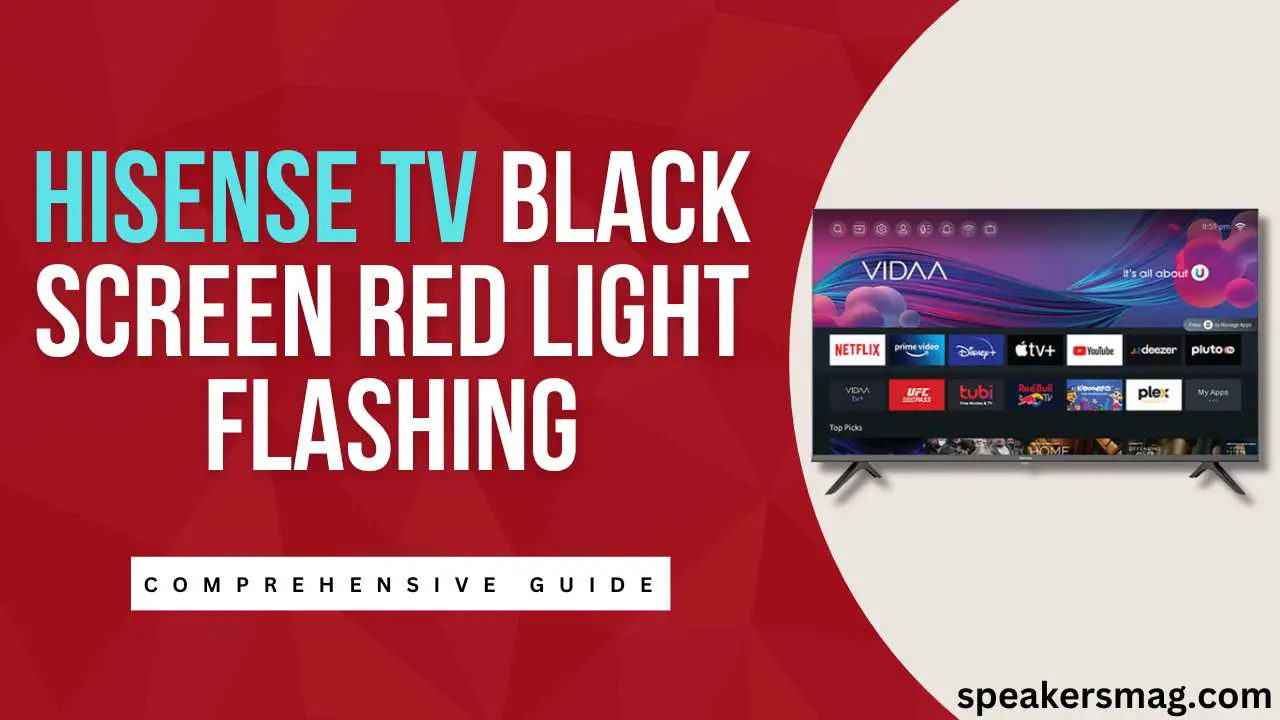
2. Reconnect the Cables
Loosely connected cables or streaming devices can also cause this issue. Because the cables connect and disconnect frequently and channels are changing constantly leading to a black screen. Hence, you have to check the following things:
- Switch OFF your Hisense TV.
- Unplug the HDMI cable, streaming devices, soundbar, or any other physically attached external device from your Hisense.
- Clean the connection ports with a toothbrush or blow the dirt out using compressed air.
- Inspect the cables for any faults and broken parts.
- Now, insert the cables again into the TV. Make sure to plug everything firmly.
- Notice if any cable or jack is jiggling around and cannot fit properly.
- Connect the HDMI cable to some other port and turn the TV ON.
- Press the Input/Source button on the remote and select the right port to which the cable is connected.
- Choosing the wrong input/source option will cause a black screen issue.
3. Disconnect External Devices
In some cases, an external device causes the black screen issue on your TV. Because the peripheral device has some software glitch that is affecting your television.
So, you can resolve the issue by identifying the culprit device. Here is how to do it:
- On your Hisense remote, press the “Home” button and then open “Settings”.
- Go to “Display & Sounds” and then to “HDMI CEC”
- Disable the CEC option by setting “ARC/eARC” to NO.
- Now, check if the TV screen is still black and the red light is blinking or not.
- Likewise, you can disconnect the soundbar, streaming device, or game console one by one.
- After disconnecting each device, restart your TV and check if the issue is resolved.
- In this way, you can identify which external device is creating the issue. Then, troubleshoot the culprit device and connect it again to your TV.
4. Resolve the Power Issues
Power issues with the electrical outlets are another cause your Hisense is showing a black screen. Due to a poor power supply, the device cannot work properly. Here are the tips to check this:
Disconnect your Hisense from the power outlet and connect to another power source.
- Plug the power cord directly into an electric outlet and do not use smart plugs, extensions, or surge protectors.
- Check the power outlet by connecting some other device to it.
- Likewise, do not connect your TV to the same line that supplies power to heavy or too many electronic devices.
- Check the surge protectors or circuit breakers, and reset or replace them if necessary.
- Another important thing to check is the power cord of your TV, replace or repair if it is damaged.
5. Test Your Hisense Remote
Maybe your Hisense remote is not working. Therefore, the TV cannot come ON although the red light is ON and the device is in standby mode.
- Press the power button on the TV set to turn it ON instead of using the remote control.
- Check whether your remote is working or not.
- Check the remote batteries and replace them with new ones.
- Direct the remote to your TV and press the power button.
- Meanwhile, turn ON your phone’s front camera and observe the remote’s IR sensor in the camera.
- If the red light flashes on the front of the remote, it is working, otherwise not.
6. Factory Reset Your Hisense
A serious software glitch can cause a black screen issue on your TV. You should try a factory reset to deal with this problem. But, this method will delete all the data, apps, and other information.
Method 1:
- Turn ON your Hisense TV and access its menu by pressing the “Menu” button on the remote control.
- Go to the Support/About TV/Home Settings.
- Next, choose “Storage and Reset” or “Device Preferences”.
- Navigate to the “Reset” tab and confirm the reset.
- The system may require a PIN code, enter 0000 as the default code.
- Proceed further as instructed by the screen.
Method 2:
- If you cannot access the menu, reset the TV via the button.
- Look at the back of your television set and you will find a tiny hole labeled “reset”.
- Use a toothpick, paperclip, or some other thin object.
- Insert the object in the reset hole and press down until the TV restarts and resets.
7. Inspect the Main Board
Hardware failure is another possible reason your Hisense TV has a black screen. Most probably the main board or the power board is damaged.
But, to check the main board, you have to open up your TV. Then, you can access the internal components. Test them using a multimeter, and check the voltage and current supply.
However, I do not recommend opening up your TV set at home. Because it will void the warranty and can also damage the hardware if you lack technical knowledge and skills.
It is best to consult a nearby certified mechanic or Hisense customer support to get the device repaired.
8. Check the Backlight
If the backlight of your TV is defective, the screen goes black. Before checking the backlight, adjust the brightness and contrast settings.
Increase the brightness level and then see if any picture appears on the screen. Make sure the backlight is not disabled.
Some TV remotes have a dedicated button to turn ON/OFF the backlight. If still the issue persists, try the following tests:
Test 1:
- Turn OFF all the lights and pathways of external lights in your room.
- Now, switch ON your Hisense TV.
- Observe it minutely, do you see a faint glow behind the screen? If yes, the backlight is right.
Test 2:
Another test for backlight is the flashlight test.
- Take a flashlight or turn ON your smartphone’s flash.
- Shine it on the TV screen from a reasonable distance.
- You will see faint images on the screen if the backlight is not defective.
- If the backlight is defective, you should get it repaired.
- Contact the manufacturer or a TV mechanic.
Frequently Asked Questions
The following section contains the answers to your frequently asked questions about Hisense TV.
Why my Hisense TV has a black screen but the red light is ON?
The software issues can include loose connections, bugs in the external devices, or insufficient power supply. While the hardware may be defective such as the mainboard, backlight, or connection ports.
Why my Hisense TV is blinking red and blue light?
The alternative blue and red power light indicates the power issues. The power supply may be malfunctioning, delivering high or low voltage. Likewise, the internal power circuit or mainboard of your TV is defective. Try to troubleshoot the problem by applying the basic tricks and then test the hardware.
Also read: How to Fix Vizio TV Black Screen Issue
Final Words
A black screen and flashing red light do not necessarily mean that your TV’s hardware is defective. There can be some minor issues that can be resolved by simple troubleshooting. In extreme cases, the root cause may be the failure of the backlight or mainboard. Hence, the TV needs a hardware fix or repair.