Is your Sony TV not responding to the remote control or buttons? If yes, you have come to the right place. This article will explain how can you troubleshoot this issue.
Sometimes, the remote control stops working, hence, it needs to be fixed. In other cases, the buttons on the TV do not respond. This guide will deal with both situations.
1. Restart Your Sony TV
The first thing you should do is restart your TV. It will reboot the system thus fixing any software issues. Here is the process:
- Disconnect the power cord of your Sony TV from the electric outlet.
- Leave it shut down for 30-60 seconds.
- Plug the power cord into the AC outlet.
- Turn ON your Sony television.
- Use the buttons on the television set and see if they work.
2. Check the Power
Sometimes, it happens that your TV does not have power. The power supply may not be continuous or fluctuating. Make sure the power cord is firmly plugged into the AC outlet.
Moreover, check the light indicators including the power LED. Press the volume buttons to see if the screen shows the volume bar. Connect your TV to a different power supply and then check the buttons again.
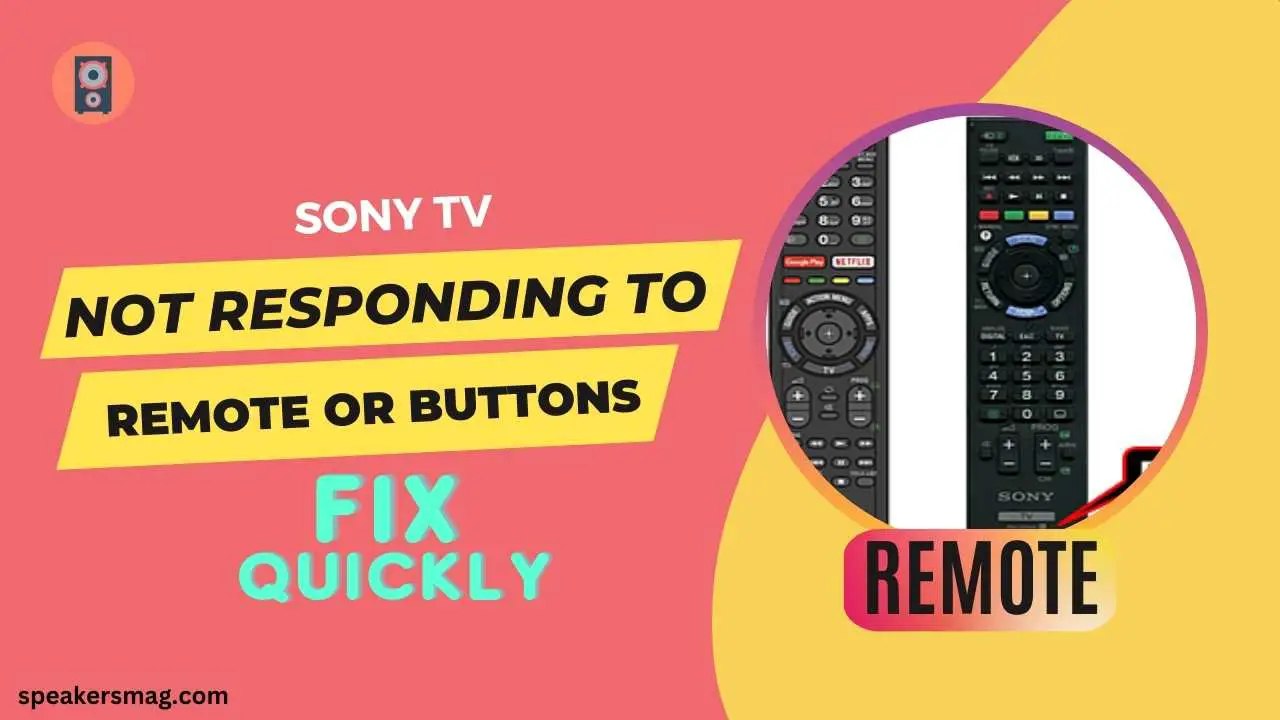
3. Choose the Correct Input Source
In some cases, the TV does not respond to buttons or the remote if the input is incorrect. You should select the correct input source. Is your television screen black or showing numerous triangles?
If yes, press the “Input/Source” button on the remote control. Choose the input channel such as HDMI, Optical, or RCA.
4. Test the Buttons
You have to test whether the remote or the physical buttons on the TV are malfunctioning. Find the power button at the back or bottom of your Sony TV set.
Make sure the device is connected to power. Then, press the power button and see if the TV turns ON. If the test is successful, you need to troubleshoot the remote control.
5. Disconnect the External Devices
Sometimes, the external devices connected to your TV have such issues. They can transfer software bugs into your Sony system.
Hence, unplug all external devices such as speakers, soundbars, cable boxes, streaming devices, gaming consoles, etc. Then, restart your TV and check the button functions.
6. Replace the Batteries
Your TV is not responding to the remote control because the remote batteries are running out. Hence, you should check and replace the batteries. Use the fresh pair of batteries and then test the remote again.
7. Reset the Remote
If you have inserted the brand new batteries but they are not working, you should reset the remote.
- Remove the batteries from your Sony remote.
- Wait for 60 seconds or more.
- Press the remote Power button for 3 seconds.
- Clean the battery compartment using a soft cloth or cotton ball wet with rubbing alcohol.
- Insert the batteries again in the correct manner.
- First, insert the negative pole of the battery and then the positive one.
- Be sure to match the polarity in the battery compartment.
8. Test Your Sony Remote
Maybe the remote buttons are jammed and not working. So, press each button twice to release it. Moreover, check if the remote is sending signals or not. Here is the process:
- Open the front camera of your smartphone.
- Point the remote toward your Sony TV while it is powered ON.
- Now, place the camera in front of the remote.
- When you press the Power button on the remote, its Infra-Red light comes ON.
- You will see a dot on your phone camera.
- Also, check the light with the back camera of your phone through video capturing.
- In this way, you can confirm whether your remote is working or not.
9. Remove Obstacles
Something might be obstructing the infrared sensor of your Sony TV. That’s why it not responding to the remote control.
While operating the device, you should remove any obstacles in between. Reduce the distance between both devices. Operate the TV from a close distance and point the remote properly.
10. Factory Reset Your TV
If your Sony TV is still not responding to buttons, you should try a factory reset. It is the last solution to fix the software-related issues.
However, it will delete the data and apps from your device. Use the following reset method if your TV is working with the remote control:
- Press the Settings, Home, Menu, or Action button/icon on your Sony remote control.
- Choose the “Settings” or “Arrow” icon.
- Go to the “System” and then “About/Device Preferences”.
- Next, choose “Storage & Reset”, then, click the “Factory data reset” option.
- Click “Erase Everything” and finally confirm the process by pressing the “Yes” button.
- For a detailed reset method, click here.
11. Check for Hardware Damage
The remote control may be physically damaged. Examine it and find any signs of hardware damage. Replace the remote with the new one. Likewise, there can be hardware damage to your TV.
It can be a defective power board, circuit, T-con board, or backlight. Therefore, it is neither responding to the remote control nor to the buttons.
In such a case, you should contact Sony support for a repair. However, if the TV comes ON and plays videos, the hardware may not be defective. But, the buttons or the remote is faulty.
Frequently Asked Questions
If you have further queries in mind, read the following section, it answers your common questions.
Why my Sony TV is not responding to the remote control or buttons?
Operate the TV from a minimum distance using the remote control. Reset the remote and replace its batteries. Moreover, remove any obstacles between the two devices. Check the physical button, restart the TV, and test the hardware.
What to do if my Sony TV does not turn ON?
Make sure the power cord is plugged into a working power supply. Connect the power cord directly to an AC outlet instead of using a surge protector or power strip. Try to turn ON the TV using the physical power button on the set.
What does a blinking red light indicate on Sony TV?
A blinking red light indicates that your television is not working properly and has detected some problem. You should power cycle the TV. Moreover, update the firmware and clean the device vents to ensure ventilation.
Also read: Fixing the Screen Mirroring Issue from iPhone to Sony TV
Final Words
This guide has told you many ways to fix your Sony TV that is not responding to remote control or buttons. You should try all the troubleshooting steps. If nothing works, contact the manufacturer. Because there may be a hardware issue with your appliance.