Sony smart TVs work with the Internet and offer you thousands of streaming options. Sometimes, the TV cannot connect and says “Wifi password is not valid”.
No matter how many times you enter the password, it does not accept. You feel annoyed because without the internet you are unable to watch your favorite shows.
So, you think “What should I do in such a situation?” The best answer to your question lies in this article. I am going to tell you some easy hacks to fix the internet connectivity issue on your Sony TV.
Solution#1. Reboot Your Wifi Modem
It can be a temporary issue with your home Wifi modem. Rebooting or restarting the device can resolve the problem. Here is how to do it:
- Reach out to the Wifi modem to which your TV is wirelessly connected.
- Unplug the power cord of the modem from the electrical source.
- Wait for one to two minutes.
- Now, connect the power cord back and turn ON the power supply.
- Wait for the modem to turn ON completely and then try connecting to your TV.
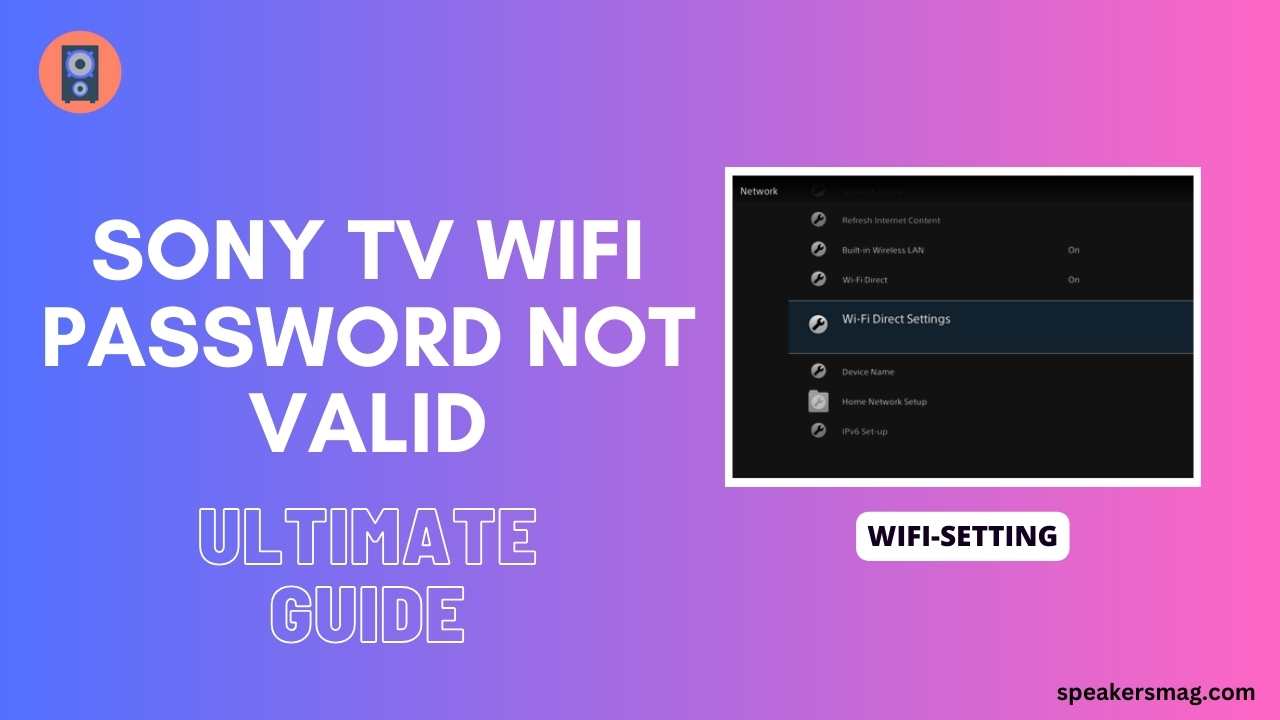
Solution#2. Confirm the Wifi Password
One of the most probable reasons is that the Wifi password you are entering is incorrect. Have you checked internet connectivity on other devices such as smartphones, tablets, or PCs?
Check if the password is valid for other devices. You can confirm this by disconnecting a certain device from the internet and then connecting back by entering the password.
Solution#3. Power Cycle Your Sony TV
Another quick solution is to power cycle your Sony TV. This will remove any software glitches or cache files. Hence, the performance of your TV will be enhanced thus resolving any issues.
- Unplug the power cord of your TV from the electric outlet.
- Also, disconnect all external devices such as speakers, cable boxes, streaming devices, etc.
- Leave the television in a shut-down position for 5-10 minutes.
- Now, connect the power source and turn it ON.
- Plug the power cord directly into the wall outlet instead of connecting through a power strip or surge protector.
- Do not connect external devices yet.
- Link the TV with Wifi by entering the password and check if it works.
- Once the connection is successful, you can plug the external devices into your TV.
Solution#4. Troubleshoot the Network Issues
There can be a network issue with your Sony TV. Therefore, it is saying that the Wifi password is invalid. Here is how you troubleshoot the network issues:
- On your Sony remote, press the “Home” button.
- Go to “Settings” and then choose “Network Setup”.
- Now, select “Refresh Internet Content”.
- Does an error code appear in this section? If yes, find it out in the user manual.
Solution#5. Connect via Ethernet
If the wireless connection is creating an issue, you can use wire to connect the TV to the internet. This is a convenient option when the wireless is not working.
You need an Ethernet cable to link the modem with the TV. After making the wired connection, try to link it wirelessly by entering the password.
If the TV accepts the password now, you can disconnect the Ethernet cable.
Solution#6. Update Sony Firmware
Sometimes, the connectivity issue is caused by outdated software. Hence, you should try a firmware update on your TV. Keeping the device up-to-date is necessary for smooth functioning.
Step 1
- First, make sure you have accepted the Privacy Policy. Otherwise, the update may not be successful.
- Press the “HELP” button on the remote control.
- Navigate to the “Privacy Settings” and read it.
- Tick the “Agree” box and continue.
- Since your TV is not linked to the internet, you have to use the manual update method.
Step 2
- Take a USB flash drive that is empty. Format the flash drive to “FAT32”.
- The drive must have enough storage to install the update.
- Open the browser on your PC and then the Sony Support website.
- Find your Sony TV mode on the website. You can check the model number on the back panel.
- Search for updates and download them to your computer.
- Transfer or copy the update file into the USB drive.
- Turn OFF your Sony TV and plug the flash drive into the USB port.
- Now, turn ON the TV and the update will start.
- Once it is done, try connecting to Wifi again.
Solution#7. Reduce the Network Load
Sometimes, the internet cannot connect due to overloading or slow speed. Check how many devices are connected to your Wifi modem.
Disconnect the extra devices to reduce the load. Similarly, check the internet speed. If the speed is too slow, the password issue may occur.
Solution#8. Adjust Settings
Some wrong settings can also create the password validity issue. Hence, you should check and adjust the following settings:
- Change the password of your Wifi network. Sometimes, this trick can help in resolving the connection issue.
- Place your television set closer to the Wifi router for strong signals.
- Remove electromagnetic, electrical, and metal objects from the vicinity of your TV.
- Navigate to the “View Network Status” from “Advanced Settings” on your TV. Check the network status to diagnose the root cause.
- On your Sony TV, go to Settings>General>Network>Network Status>Reset. By following these steps, reset the network on your device.
- Navigate to the “IP Settings” and then find “DNS Server”. Enter the code 8.8.8.8 and see if the issue resolves.
- Disable the firewall on your TV as it may cause internet issues.
Solution#9. Apply Correct Date & Time
Check the date & time settings, are they according to your region’s time and date? If no, adjust the settings.
- Press the “Home” button on the remote control. Choose “Settings>System Settings>Date and Time”.
- Disable the “automatic date and time” feature.
- Enter the correct date and time manually and select the accurate region in which you are living currently.
- Restart your TV and then connect to Wifi.
Solution#10. Switch Wifi Band
Most Wireless networks offer both 2.4 GHz and 5 GHz. Sometimes, a certain device can connect only to one band. Switching between these two bands can help fix the issue.
Try to connect your Sony TV to 5GHz instead of 2.4GHz and vice versa. Choose “Auto” mode and do not use WPS for connection.
Solution#11. Factory Reset Your Sony TV
If nothing resolves your issue, a factory reset is the last option. It will remove all the data from your TV including the installed apps, accounts, connections, etc. However, this step can fix the connectivity issue.
- Press the “Home” button on the Sony TV remote.
- Choose “Settings” and then go to “Device Preferences”.
- Scroll and click the “Reset” tab.
- Select “Factory Data Reset” and then “Erase Everything”.
- The device will take some time to complete the process.
- Once the reset is done, set up your TV like you did for the first time.
- Finally, connect to the internet.
Also read: How to Fix Sony TV Keeps Disconnecting from Wifi
Final Words
If your Sony TV is showing the message, “Wifi password is not valid”, you should follow this guide till the end. The issue is related to the software and hence can be solved through some easy hacks. Try each solution one by one and your TV will connect perfectly to the internet.