Spotify is the most popular music service. You can access unlimited songs and tracks through this wonderful app. Sonos soundbars and speakers are supported by the Sonos app. They can be connected to Spotify through this app. So, you can play music directly on your Sonos soundbar. Today, we will guide you if your Sonos is not connecting to Spotify.
Nevertheless, you may face connectivity issues at times. The Sonos and Spotify cannot be connected. Hence, you cannot play music on your Sonos soundbar or speaker. It is not a grave issue. Usually, it is caused by some system glitches and bugs.
A number of devices are involved in making this connection. The problem can be in any of the devices. So, you need to troubleshoot your phone, soundbar, and Wifi router.
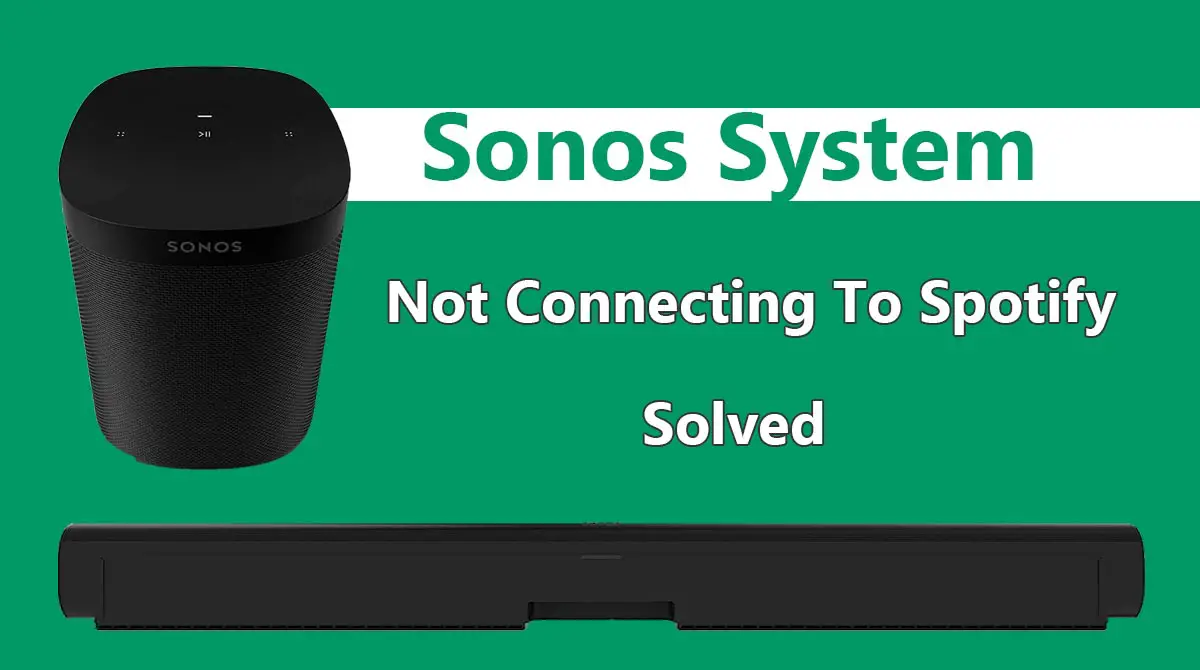
Either one or both of the apps are outdated hence causing connectivity issues. This article will tell you all the tested methods to solve this issue. Let us try connecting the Sonos with Spotify.
1. Update the Latest Software Version
The most common reason Sonos cannot connect to Spotify is the outdated version. So, you should update the latest software version on your speaker or soundbar. Follow the instruction below for a quick update:
- Go to Settings and then navigate to ‘System Updates’.
- Tap the ‘Check for Updates’ button.
- Download and install the latest version if it is available.
This is a general method of updating software on Sonos soundbar or speaker. However, it may vary across different models. Some Sonos audio devices do not have an onboard touch panel. You can reset them to remove the software bugs.
2. Remove Spotify
If your Sonos speaker or soundbar is not connecting to Spotify, do a simple trick. Remove Spotify as a service. You can do this by going to Sonos app.
- Open the ‘Services’ in the app and select Spotify.
- Uninstall the app.
- Wait for a few minutes, at least 10 minutes.
- Now, again open the services option and add Spotify in the Sonos app.
- Connect it again with Sonos.
3. Update or Reinstall the Apps
You may not have updated either one or both apps. So, they cannot connect with older versions. Update both the Sonos and Spotify apps. Try connecting them again. If still, they pose a problem then uninstall both apps. Restart your phone and reboot it. Now, reinstall both Sonos and Spotify. This trick can solve the connection problem.
4. Power Cycle Your Devices
Power cycling is a very helpful method to resolve connectivity issues. You need to power cycle both your speaker and Wifi router.
- Disconnect all the devices from your speaker.
- Now, turn it off and unplug the power supply.
- Wait a few moments and connect to the power supply again.
- Turn the Sonos speaker or soundbar on by pressing the power button.
- Repeat the same process with your Wifi router.
- You should also try to restart your smartphone.
Related: Play Bluetooth & Computer Speakers Simultaneously
5. Update the DNS Server
DNS is an internet filing system. It plays a key role in connecting different devices. Any glitch or error in the DNS can create connectivity problems. By updating the DNS server, you can resolve the problem of Sonos not connecting to Spotify. Follow the instructions given below;
- Go to ‘Settings’ on your phone.
- Navigate to network and internet settings and select ‘Wifi’.
- Tap on your Wifi network and click the ‘Modify network’ option.
- Now, select the ‘IP settings’.
- Change the IP address and your personal DNS server to a public DNS.
- You can select Google or OpenDNS. Their IP addresses are “8.8.8.8, 8.8.4.4” and “208.67.222.222, 208.67.220.220” respectively.
Changing the server settings will resolve the connectivity issue. Because the older DNS server may be the root cause of this problem.
6. Reset Your Phone
Also, consider reset all settings or restoring factory settings on your phone. Resetting all settings does not delete data stored on your device. However, it removes system bugs and glitches. The factory reset option is the ultimate solution to many problems. It deletes all the data on your phone. So, you should back up the important data before going for this.
The method is different for different smartphones and iPhones. You can consult the user manual or Google to restore factory settings on your particular Android or iOS device.
Also Read: Best Bluetooth Headset for Calls in Noisy Environment
Final Words
We have told you the possible reasons for Sonos not connecting to Spotify. In addition, the best working solutions are also given. They must solve your issue. Because it is a software problem. However, if nothing works then you should contact Sonos customer support. But, it is very rare as it has no apparent link with the hardware. Nevertheless, there may be some technical issue in your Sonos soundbar or speaker. The manufacturer can find and resolve it well.