Hisense TVs are very popular nowadays. Because they deliver the best picture quality. Hisense Smart TV features HDR10 technology. This TV comes with remote control. Today, in this article, we will show you how you can turn ON your Hisense TV if remote is not available.
The remote stops working at times. So, you need other methods to turn on your Hisense TV.

In this article, we are going to tell you some very smart ways to turn on your Hisense TV without a remote.
1. The Basic Option
A very simple method to turn the Hisense TV on is the manual method. Locate the power button on your Hisense TV. It is present at the bottom of the TV. Simply, press the button to turn the TV on. If you want to turn your TV off, press the power button again.
The Hisense TV also has other physical buttons including channel control, volume control, and menu buttons. This method is easy but not feasible. Because your TV is always not in your reach. So, you can try other easier methods given below.
2. The Mobile Apps
Most of the smart TVs come with their specific mobile app. This app allows all the control functions. But, Hisense TV does not have any specific app. However, there are other apps that can be used with each TV. You can download these apps on your Android or iOS device.
Hisense TV works in two operating systems; Android OS and Roku OS. So, you can use both types of apps to control your Hisense TV. Be sure that your Hisense TV and mobile device are connected to the same Wifi network.
i. Roku TV App
By using this app, you can not only turn your TV on/off but also perform other control functions. This app also has a voice control feature. So, you can turn your smartphone into a TV remote. Let us know how to use this app to control your TV.
- Go to Google Play Store or App Store on your mobile device. Search the “Roku Official Remote Control” app.
- Download and install this app. Launch the app and search for your Hisense TV.
- Pair your TV with the app. You will see the “Remote tab” at the bottom of the screen.
- Now, click the power button in the middle of the screen.
ii. Android TV App
This app works both on Android and iOS devices. Follow these simple steps to turn your Hisense TV on by using this app;
- Open the Play Store on your iOS or Android device.
- Search for the “Android TV Remote Control” app.
- Install the app and launch it.
- Now, search for your Hisense TV and pair it with the app.
- Your mobile screen will show a large power button in the center of the screen.
- Tap this button to turn your Hisense TV on. This app also features a voice control function. It allows you full control of your TV without a remote.
iii. MiRemote App
This is a very interesting method of turning on your Hisense TV. First, confirm that your Hisense TV has an infrared sensor. This sensor receives signals from the remote control. Nevertheless, your remote is not working. But, you can utilize this sensor to control your TV.
The modern Android phones also come with an infrared sensor. So, they can be used just like a remote to turn on your TV.
You just need to download the MiRemote app from the Play Store. Launch the app and follow the on-screen instructions.
In addition to Hisense TV, this app can also be used to control other electronic devices such as AC, microwave, etc.
3. Google Assistant
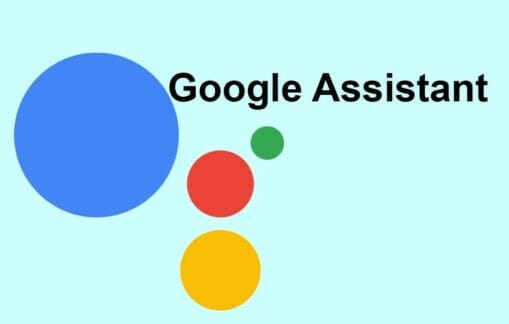
Google Assistant is a voice assistant and can be used to control multiple smart home devices including your Hisense TV.
So, if you do not want to use a remote, take help from Google assistant to turn ON your Hisense TV;
- Connect your phone and TV to the same Wifi network.
- On your smartphone, download the ‘Google Home’ app from the play store.
- Launch the app and search for your TV in the list of devices.
- Tap your Hisense TV model to connect it with the app.
- Say “Okay Google, switch ON the TV”. Similarly, you can give a voice command to turn OFF the TV, to change the volume, and channel, and to play a video.
4. Google Chromecast

Google Chromecast is a smart streaming device. You can stream content from your smartphone on the bigger TV screen with the help of Chromecast.
Also, you can control your TV via this device. So, if you already own this device, it is a great option for you to turn ON and control the TV.
But, the condition is your Hisense TV must support HDMI CEC. Check the user manual or the settings to find this feature.
Follow these simple steps to turn ON your Hisense TV with Google Chromecast;
- On your Hisense TV, press the ‘Home’ button to access the menu. This button is available on the TV set and also in the mobile apps.
- Click the ‘Settings’ in the menu and then tap the ‘Input’ option. Next, choose ‘HDMI Control’ and turn it ON.
- Plug-in the GOogle Chromecast into an HDMI port on your Hisense TV.
- Download the Google Home app on your smartphone and complete the setup process to link the Chromecast with your phone.
- Select a video on your phone and tap the ‘Cast’ button and select Chromecast.
- Your TV will turn ON automatically and the video will display.
- So, using the Chromecast device, you can turn ON your Hisense TV whenever you want to cast a video from your mobile to your TV.
Related: Fix Hisense TV Not Turning ON
FAQs
You may want to know something more about your Hisense TV. Here are some of the frequently asked questions and answers by the users.
Where are the physical buttons on my Hisense TV?
Like other brands, Hisense TV also has basic control buttons such as power, volume, channel, and menu. These small buttons are located on the underside of the front panel.
Can I reset my Hisense TV without a remote?
A reset button is located at the back or bottom of your Hisense TV. It is a tiny hole labeled ‘RESET’. Straighten a paperclip or use a pen, insert it in the hole, and press for 15 seconds or until the TV restarts. It will hard reset your Hisense TV.
What does HDMI CEC mean on Hisense TV?
CEC stands for ‘Consumer Electronics Control’. This feature allows you to control different devices over the same HDMI connection. You can use a single remote to control all the devices connected to your TV via HDMI CEC. This function can be enabled from the TV settings>Input>HDMI Control.
Can I control my Hisense TV with a universal remote?
Yes, a Hisense TV can work with a universal remote. You can have full control options by pairing a universal remote. However, you need to know the code to pair both devices. Here is the complete list of 4-digit and 5-digit RCA universal remote codes along with the programming method.
Why my Hisense TV is too slow?
Sometimes the TV responds too slow and channel changing takes extra time. This is caused by insufficient memory space, slow internet, software bugs, pending updates, or malfunctioning apps. Clear the ‘Cache’ from the settings, update the software, install the pending updates, and reset your Hisense TV to fix such issues.
Using Hisense TV Without Remote – Watch Video
Final Words
So, this article is very helpful for you. If you have lost your Hisense TV remote or it has stopped working, use the above-mentioned methods. We have told you four methods for turning on your Hisense TV without a remote. Try them and keep following us.