Samsung is one of the popular TV brands. However, like other electronic gadgets, it is also vulnerable to technical issues such as brightness not working. The screen of your Samsung TV becomes dark, or the brightness becomes too high. It also sometimes starts flickering.
Definitely, you do not like a dark TV screen. If this happens, you start worrying that your TV has expired. But, this is not the case always.
Oftentimes, minor software glitches or wrong settings affect the brightness of the screen. Hence, you can fix this issue at home.
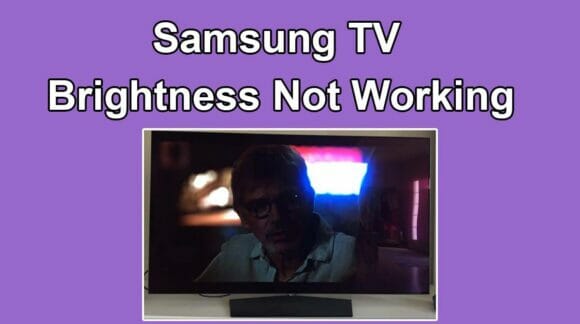
This guide includes all the potential troubleshooting methods. You just need to invest some of your time to fix your Samsung TV.
1. Adjust Picture Settings
Samsung TV brightness not working issue can be simply due to the wrong picture settings. You can adjust these settings by the following steps;
- Click the ‘Menu/Home’ button on your remote control.
- Choose the ‘Picture’ settings from the main menu.
- Next, click the ‘brightness’ tab and press enter.
- Increase the brightness level if it is set to a too-low value.
- On some of the Samsung TV models, the brightness settings can be found in the ‘Expert’ settings tab.
- On some TVs, you’ll need to go to Expert Settings to find the Brightness setting.
- The backlight settings can also be found next to the picture settings. Adjust the backlight setting too.
- Also, check the ‘Picture’ mode settings and choose the ‘Standard’ mode.
- Your TV may offer various picture modes such as movies, sports, games, news, etc. Each mode has its own settings and preferences.
2. Disable the Eco-Sensor Function
The latest Samsung TVs come with a special feature called Eco Sensor. This function automatically detects the amount of brightness in the room.
It then adjusts the brightness of the screen accordingly. If you ever noticed, a similar function is also found in your smartphone.
So, the Eco Sensor will darken the screen when the room is dark and will brighten the screen when the room has ambient light.
In this case, you feel that the brightness on your Samsung TV is not working. Just follow these quick steps to turn it OFF;
- Press the ‘Menu/Home’ button on your Samsung TV remote.
- TV menu will appear on the screen, choose ‘General’ and then the “System” tab.
- Next, navigate to the ‘Eco Solution’ and then ‘Eco Sensor’.
- On Some Samsung TV models, this function is named as “Ambient Light Detection”.
- Toggle it OFF to disable the automatic brightness adjustment.
3. Disable Pulse Width Modulation
It is another advanced function in Samsung TVs similar to the Eco Sensor that is responsible for adjusting the screen brightness according to the light in the room.
While the pulse width modulation adjusts the brightness depending on the movie scenes. So, it reduces the brightness if the movie scene is too bright.
This function can be disabled by the following method;
- On your Samsung TV remote, press the mute button and then numbers keys-1, 8, and 2.
- Next, press the power button. The TV will reboot and the ‘Service’ menu will show on the screen.
- It will represent five options including “Option, Control, Debug, SVC, and ADC/WB”.
- You have to choose ‘SVC’ and then select ‘Other Settings’.
- Now, click on ‘CAL Data Restore’. A prompt will appear, press the ‘OK’ button to continue.
- Go back to the ‘Services’ menu and this time choose ‘Advanced’ option.
- Press the ‘0’ key on your remote for 4 times or until further options appear.
- Choose ‘Picture_2D’ and then ‘Sub Settings’.
- Click the ‘PWM Mid’ and ‘PWM Min’, and change their values to 100.
- Next, change the value of ‘PWM_Movie_INI’ to 100.
- Finally, the setting has turned OFF and the brightness will not reduce.
4. Turn OFF the Demo Mode
Sometimes, your Samsung TV brightness keeps on resetting. For example, you have adjusted the brightness level, but it restores the original settings again.
This happens when the ‘Demo Mode’ is enabled. This feature is used in shops and appliance stores. The purpose is to make the TV appear attractive.
You can turn OFF this feature by the following process;
- Open the TV menu by pressing the ‘Menu/Home’ button on the Samsung remote.
- Go to ‘Settings’ and choose the ‘General’ settings.
- Next, click on the ‘System Manager’ option.
- Navigate to the ‘Usage Mode’ and provide the PIN code if asked.
- Enter ‘0000’ as the PIN code if you have not changed it after purchasing your TV.
- Choose the ‘Home Mode’ and apply the setting.
- On some Samsung models, this option can be found in the ‘Support’ tab.
5. Defective Backlight
The primary cause for the Samsung TV brightness not working issue is the wrong setting.
However, if the brightness still fails to work even after adjusting the settings, the problem may be in the backlight.
The backlight on the TV is responsible for lighting up the screen. When it fails to work, the TV screen becomes dark. Hence, you need to replace the backlight.
Consult a professional TV mechanic. It is better to contact Samsung to replace the backlight.
6. Faulty Hardware Components
In addition to the backlight, there may be other faulty components in the TV hardware. For example, the T-con board or the FPC cable.
These components cannot be replaced at home. So, you need to call a technician to diagnose the real fault. If you have some prior knowledge, try cleaning out your TV.
Open the back cover of your Samsung TV and remove the dirt from the inside. A lot of debris gets accumulated inside your TV that goes in through the vents.
The vents are blocked, hence, the hardware cannot ventilate properly. Moreover, the links between the hardware components can be loose. This leads to the brightness issue.
Also read: How to Adjust Samsung TV Brightness without Remote
7. Adjust Brightness With Remote
Your Samsung TV remote may have brightness, contrast, or light control buttons. Locate these buttons and press them to increase the brightness level.
Maybe you accidentally turned OFF the light. That’s why the problem has occurred. So, check this with the remote and from the menu.
Frequently Asked Questions
Read the following questions and answers to learn more about your Samsung TV.
Why my Samsung TV brightness is not working?
There may be some problem in the settings such as eco mode or demo mode is enabled. Likewise, the brightness, ambience, or contrast settings are not correct. The defective hardware including a bad backlight or some other damaged component can also cause the light not to work.
Can I fix my Samsung TV at home?
Your Samsung TV can be fixed at home if you apply all the tricks (given in this guide) correctly. However, if nothing works, the problem can be related to the hardware. In such a situation, contact the manufacturer or a technician. Do not touch the hardware if you have no experience in the field of technology.
Final Words
Do not forget to tell me in the comment section which of my suggested solutions fixed the brightness problem of your Samsung TV.
