If you have an iPhone plus JBL speakers, you can pair them to get better sound from JBL speakers rather than factory speakers of the iPhone. No matter, whether you are using JBL Flip, JBL Charge, JBL Extreme, or JBL Boombox speakers, the process of pairing any JBL speaker to an iPhone is almost the same.

This article will guide you through the connection process. It is a step-by-step guide with full details.
Connect Any JBL speaker to the iPhone via Bluetooth
Here are the step-by-step instructions for pairing your JBL speakers to the iPhone. Follow these steps and get your speaker paired instantly.
#1 Step: Enable Bluetooth on Your JBL Speaker
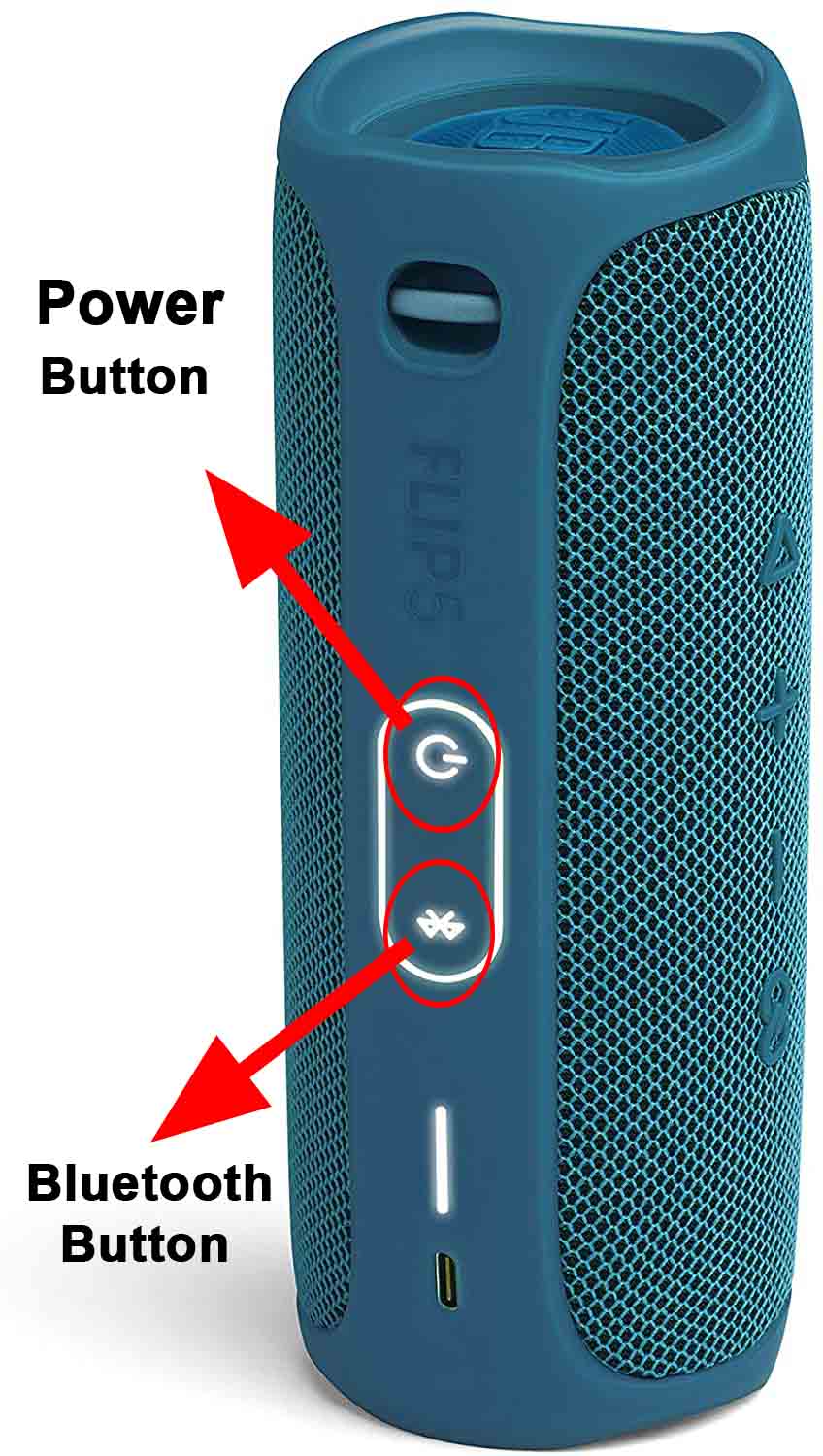
The first step is to turn ON your Bluetooth speaker and enable pairing mode. Most of the JBL speakers enter pairing mode as soon as you turn them ON. While some have a Bluetooth button, just press this button until it starts flashing.
If your speaker was recently connected to any device, it will automatically connect to that particular device immediately after you turn it ON.
In this case, you need to press and hold the Bluetooth button for at least 3 seconds to enter pairing mode. If your speaker was not previously connected to any device, it will automatically be in pairing mode when turned ON. Pairing mode is indicated by a blinking light.
#2 Step: Activate Bluetooth on Your iPhone
In the next step, go to the settings of your iPhone. Find and go to Bluetooth settings. Enable Bluetooth and go to other devices. Find your JBL speaker in the list and tap on it to connect. After clicking, your iPhone will get connected to the JBL speaker.
#3 Step: Verify the Connection
Finally, make sure your iPhone is connected to the JBL speaker. Play anything from your iPhone and if the sound comes from the JBL speaker, then your connection is completed. Enjoy!
If you are unable to connect after doing all these steps, there may be some problems with your JBL speaker and you may need to reset it. Learn how to reset the JBL Flip 4 Bluetooth Speaker. If you have any other model, the process will be almost the same.
How to Make a Wired Connection Between a JBL Speaker and iPhone
In addition to Bluetooth, you can also make a wired connection between your JBL speaker and iPhone. However, your JBL speaker should support a 3.5mm AUX port or headphones jack.
JBL Flip 4 is equipped with this port and can be connected physically to your iPhone. Here is the process;
- Take a 3.5 mm AUX cable, it may have come with your iPhone or you can purchase it from Amazon.
- At the back of your JBL speaker, locate the physical ports. There are two ports; one is used to connect the USB charger and the other is the audio port.
- Lift the slot cover and insert one end of the Audio cable into the AUX port- the round hole similar to the headphones jack on the iPhone.
- Now, plug the other end of the cable into the headphones jack on your iPhone.
- Turn ON your JBL speaker and play a music file on your iPhone. The sound should be played on the speaker.
- If it does not work, check the cable and make sure it is in good condition and working well.
JBL Speaker not Connecting to iPhone: Fixed
Sometimes, your JBL speaker can not connect to your iPhone or is not detected at all. While the speaker may disconnect frequently. Follow these steps to fix this issue;
- First, reset your JBL speaker. Press and hold the ‘Volume Up/+’ button and the Bluetooth button at the same time. Release them when you hear the reset tone.
- The reset method may vary across different JBL models. Read our complete guide to learn the reset method for any of your JBL speakers.
- Make sure the Bluetooth is activated on both devices and you are following the correct method to put the JBL speaker into pairing mode.
- Restart your iPhone and clear the Bluetooth pairing list.
- Go to the Bluetooth menu on your iPhone, click your JBL speaker in the list, and ‘Forget’ it. Now, pair the devices afresh.
- Make sure your JBL speaker is not already connected to another Bluetooth device.
- Charge your JBL speaker. Sometimes, the speaker can not connect due to a low battery.
- Place the speaker and iPhone closer to each other. Because Bluetooth can work properly within 30 feet. Out of this range, the devices will disconnect.
- Turn OFF Bluetooth on all the nearby devices so that your speaker may not pair automatically with them.
FAQs About Connecting JBL Speakers To iPhone
There are some questions that will arise when you face an issue connecting your iPhone to JBL speakers.
Why JBL speaker doesn’t show in the devices list on my iPhone?
The main reason for this is that your JBL speaker has not yet entered pairing mode. First, you need to make sure if it is in pairing mode which is indicated by the blinking light. You can reset the JBL speaker to solve the pairing issue. Try turning it OFF and then ON your iPhone Bluetooth.
Can I pair multiple JBL speakers together with the same iPhone?
If all of your JBL speakers have the “JBL Connect” feature, you can connect all of them together and play audio from a single source, your iPhone. Learn more on how to connect multiple JBL speakers together.
Are JBL speakers compatible with iPhones?
Yes, all JBL speakers are compatible with iPhones, iPads, Macs, as well as other Bluetooth devices. You can play music, make calls, and even talk to Siri on the latest JBL models when connected to an iPhone.
Why Bluetooth is not working on my iPhone?
Clear the Bluetooth pairing list as the first solution. The next step is to restart your iPhone and disconnect it from all devices. If this does not work, update the iOS and reset the network settings. You can try a factory reset as the last solution or contact Apple.
Does Apple make any wireless speakers?
Yes, the HomePod mini is a smart speaker manufactured by Apple. It is a very stylish and elegant speaker equipped with all the advanced features. It can talk to Siri, control smart home appliances, and has built-in security features. This speaker works with all Apple devices.
Final Words
It was all you need to know before you can connect JBL speakers to the iPhone. We hope this will resolve any problem you face during the connection.

1 thought on “How To Connect JBL Speakers To iPhone – Ultimate Guide”