You can watch a lot of channels on your Vizio TV. Sometimes, the Vizio scan stops finding channels. The scanning takes a lot of time but yields no results. In some cases, only a few channels are found while in others no channels are detected even after a significant time. This issue wastes your time and energy.
Hence, you should try to resolve it by applying a few easy tricks. This guide will tell you how to resolve this issue.
1. Disconnect and Reconnect the Antenna
One immediate solution to this problem is to check the antenna connection. First, disconnect the antenna from your Vizio TV. Wait a few seconds and then reconnect the antenna firmly.
This will help activate the scanning process. Similarly, unplug the coaxial cable from your TV and plug it back after a few seconds.
2. Relocate the Antenna
Another solution is to relocate the antenna. For example, place it closer to the window where it has more chances to face the local transmitters.
Likewise, you can also place it on high altitude such as the rooftop or in an open place. Get help from the Rabbit Ears for a signal search map.
The higher you position the antenna above the sea level, the greater the signal strength.
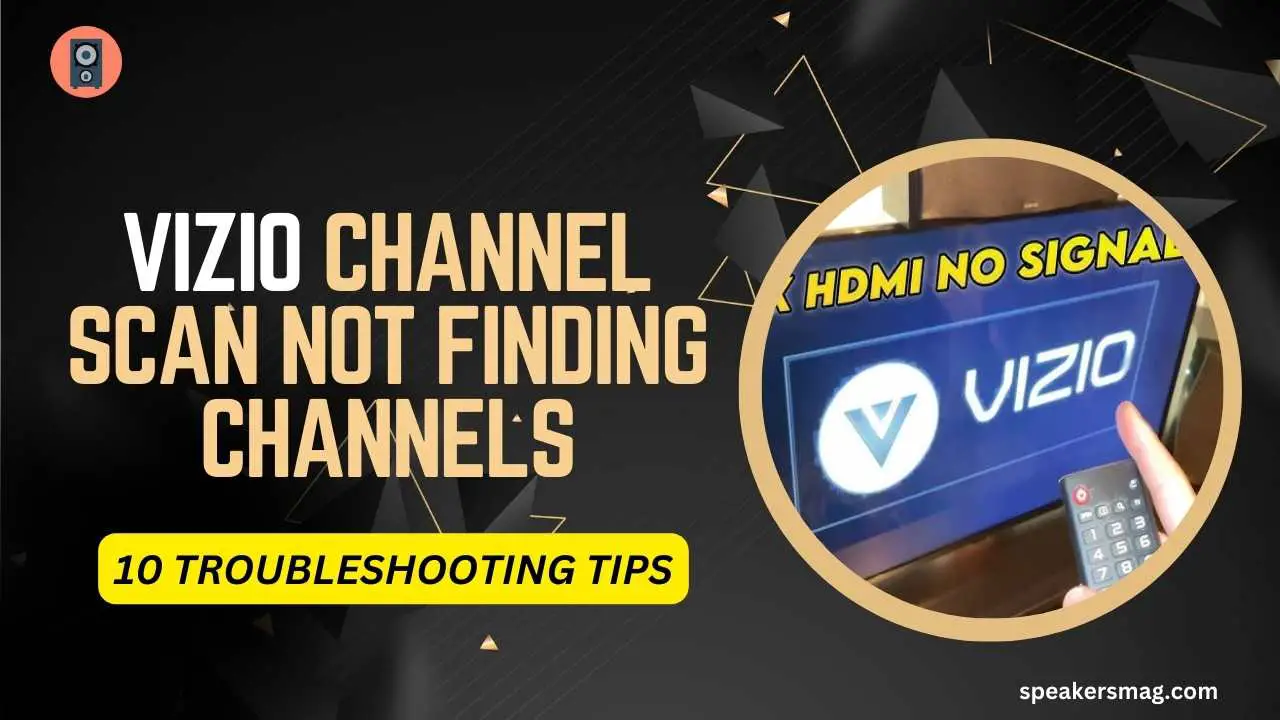
3. Perform Autoscan Correctly
You may not be following the correct method for the auto scan. Read and apply the following steps to search properly:
- On your Vizio remote, press the INPUT button.
- Select the TV coaxial input that appears as “TV” or “ANT”.
- Be sure to choose the port to which your antenna is connected. Instead of cable, you should select the “Antenna” option.
- Choose the TV or “Tuner” option from the on-screen menu.
- Now, select the “Tuner Mode” and choose the correct option.
- Search and select “Auto Search/Auto Channel Scan”.
- Exit to the menu when the search shows 100%.
- Scroll through the list of available channels using the UP and Down arrows.
4. Power Cycle Your Vizio TV
A temporary glitch or cache can cause this issue. Performing a power cycle on your TV can fix this. Here is how to do it:
- Unplug the power cable of your TV from the electric outlet. Moreover, disconnect the coax cable.
- Hold down the Power or ON/OFF button for 30 seconds while the TV is unplugged.
- Connect the power cord and the coax cable back to the TV after releasing the button.
- Remember that you should connect the coax first and the power cord next.
- Because connecting the cable while the TV is ON can lead to a component failure.
- Turn ON your Vizio and then perform the autoscan.
5. Perform the Double Scan
This trick is very effective and suggested by the manufacturer. In the double scan, you do it twice. The procedure is as follows:
- Unplug the coax input from your Vizio TV.
- Choose the “Cable” option as the input. Perform a complete channel scan while the coax is disconnected.
- Once the scan is completed, plug the coax back into your TV.
- Now, choose “Cable” as input and complete the scan process.
- Your Vizio TV will find both digital and analog channels at the second scan.
- With this method, I found 50 analog and 405 digital channels in almost 50 minutes.
6. Inspect the Ports
There may be a hardware failure. For example, the input ports are defective or broken. You can check it by noticing the connection.
If the cable jiggles around or feels loose, the port may be broken. Try to push the cable as far as possible. But, be gentle not to harm the hardware further.
If the port is bad, the cable cannot connect properly. Hence, the signals are lost. You will get either no channels or only a few ones after each scan.
In such a case, get the port repaired by a local technician or Vizio technical support.
7. Check Your Antenna Type
The autoscan results also depend on the type of antenna you have connected to your Vizio TV. Some antennas are not powerful enough to capture all the signals or signals coming from various directions.
Basically, there are the following kinds of antennas:
- Loop antenna
- Tower antenna
- Dipole antenna
- Unidirectional antenna
- Omnidirectional antenna
Out of these, the omnidirectional antenna is the most powerful. Because it works in 360 degrees and captures signals coming from all directions. You can also enhance the signal strength of your existing antenna by making an antenna amplifier.
8. Restore Factory Settings
If a simple power cycle does not work, consider factory resetting your TV. However, remember that you will lose all of the data, account information, and installed applications. Therefore, go for a factory reset if nothing else works.
- Press the “Menu” button on the TV remote and navigate to the “Setup”.
- Go to the “System” and find the “Reset” tab.
- You may find either of the options; “Reset All Settings” “System Reset” or “Reset & Admin”.
- Choose the reset option and confirm it.
- Scan the channels again once your device completes the reset process and restarts.
- For detailed information, read the user manual.
9. Contact Your Cable Provider
Sometimes, the issue is with the cable service. You can confirm it by asking your neighbors how many channels their TVs are receiving.
Another option is to connect the same coaxial or cable box to a different TV and then scan the channels. If the other TV shows more channels, the cable service has no fault.
Otherwise, you are advised to contact the cable service provider and ask them to fix your problem.
10. Check the DAC
Your TV has an inbuilt component called DAC (Digital to Analog Converter). The TV receives the signals in digital formats and then converts them into analog through this device.
Failure of DAC can pose troubles such as the auto-scan not working. Hence, you should check and replace the DAC of your Vizio. However, replacement is an expensive option.
The convenient option is to buy an external DAC and attach it to your TV. It improves the signal capacity of the antenna and you get a maximum number of channels.
Frequently Asked Questions
Here are answers to some of the important questions that you may want to ask.
Can I scan for channels on my Vizio TV without a remote?
Yes, you can use the physical button for the purpose of channel scan. Press the “Input” button multiple times until the “TV” option shows on the screen. Next, press the “Menu” button and scroll the list using the Up and Down keys.
How to check the nearest broadcast tower to connect my TV?
You can check the nearest broadcast tower from the Rabbit Ears. Another option is to check via your cable provider’s website. Likewise, install the “TV Station Locator” App from the Play Store. Confirm the location, check its polarity, and then align your antenna.
Why do I get no channels after scanning?
There can be multiple reasons behind this issue such as poor signals, loose antenna connection, or issues in software. Performing a soft and then hard reset can help in this regard. Further, read our guide to resolve the issue permanently.
Also read: Watch Cable on a Smart TV without the Cable Box
Final Words
Vizio channel scan finding no channels is a common issue. It happens with many users. But, you should not worry because our guide has taught you how to fix such a problem. If you apply all the troubleshooting steps, your TV will show all the channels in the scan result.