Everyone loves to enjoy their favorite shows on TV. But, sometimes your TV has a blue or green tint. This ruins the watch experience.
Everything on your TV screen looks blue or green. This happens due to some wrong picture or display settings. Another cause is the malfunctioning backlight.
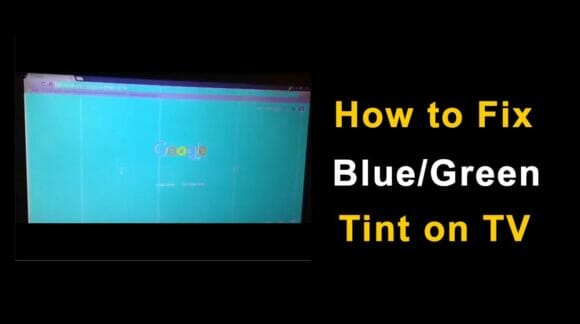
In addition, some intricate hardware defects can also lead to this issue. This article will consider all these causes and their solutions. Apply all the tricks mentioned in this guide.
Why My TV has A Green or Blue Tint?
You may be wondering why your TV is inclined toward blue or green color. Most commonly this happens due to contrast or color settings. Moreover, there can be the following reasons for the tint issue:
- Some TV brands have an inherent green or blue tint installed in the screen
- Picture settings such as preset colors, contrast, RGB, and brightness
- Color temprature needs adjustment, cooler temprature gives blue tint
- The connection with the source device is loose
- The connection cable or the port is defective
- TV needs a cleaning and proper ventilation
- A software glitch is causing the issue
- The backlight is defective thus distorting the display
1. Inherent Blue Tint
There are a lot of TV brands in the market. Today, smart LCD TVs are very popular. However, some people still own previous models.
The blue or green tint can be native to the TV. It means the TV screen is inclined to give a blue shade. When you watch the screen sitting from a direct angle, the display is normal.
As you move towards the sides, the blue or green tint gets stronger. So, you should check whether it is an integrated feature of your TV or some real issue.
2. Adjust Picture Settings
Blue or green tint on a TV also indicates faulty settings. You can adjust the picture settings by the following method;
- Press the ‘Menu’ or ‘Home’ button on your TV remote.
- The TV screen will show you a list of settings. Choose the settings named ‘Picture/Image/Display’ mode.
- Navigate to the ‘Cinematic’ or ‘Bright’ mode. Switch between these two modes and see if it makes any difference.
Also, check the following settings:
- Some TVs have preset color modes such as vivid, night, dark, standard, game, etc. Shift between different modes to see if it makes any difference.
- Also, adjust brightness, picture tint, and white balance in the settings. Increase or decrease the brightness to fix the issue.
- Some TVs offer RGB mode that provides red, green, and blue tints. You should check this factor from the picture and color settings. Apply the normal mode and disable RGB.
3. Set Color Temperature
This setting can affect the picture quality on your TV screen. Cool temperatures tend to give a blue tint. While higher color temperature is likely to brighten the picture.
So, adjust the color temperature settings by the following process;
- Open TV settings by pressing the menu button on the remote control.
- Navigate to the ‘Color Temperature’ settings. It has preset options like ‘Warm’ or ‘Cool’.
- To remove the blue tint, change the color temperature settings to ‘Warm’.
- The color temperature settings depend on the TV model and brand.
- Some TVs show the color temperature in Kelvin. You should choose below 5000K to remove the blue tint.
- You should also check the color temperature of the device that is sending video signals to your TV.
- For example, a Blu-ray, gaming console, laptop, etc. may be connected to your TV.
- Kindly read the user manual of your device to find the exact method.
4. Check the Connection Cables and Ports
If you have connected some video device to your TV, check its connection. Make sure the cables are connected firmly. A loose connection can lead to data loss and a blue or green tint.
Inspect the connection cable along its entire length. If it is damaged, replace the cable with the new one. As a trial, use a different cable if the issue is solved.
Furthermore, examine the connection ports, they should not be broken and the cables should fit firmly into them.
Also, check the antenna, cable box, and Ethernet cable connected to your TV. You should ensure that all these devices are working properly and sending signals.
5. Power Cycle Your TV
This trick proves very effective in solving a number of issues. Blue or green tint can be caused by a temporary software glitch.
Power cycling your device can remove the bugs. The process is as follows;
- Disconnect all the external devices from your TV.
- Unplug your TV from the wall power outlet while it is turned ON.
- Leave it for 1-5 minutes. Now, plug the power cord back into the wall outlet.
- Turn ON your TV by pressing the power button and connect the devices one by one.
- Because sometimes, an external device is responsible for a blue or green tint on your TV.
- You should carefully observe which device causes the issue. Then, troubleshoot the problematic device.
6. Clean Your TV
Normally, users do not bother to clean their TV. Therefore, it catches a lot of dust that blocks the vents. This condition creates many problems and your TV starts malfunctioning.
Hence, you should clean your TV regularly. Turn OFF your TV, disconnect all the cables, and clean the connection ports using a new toothbrush and soft cloth.
Also, clean the vents at the back of the TV. Do not use a sharp tool to avoid any damage. Check the picture quality after a thorough cleaning.
7. Defective Backlight
Modern flat-screen LCD TVs use an LED backlight. If this light becomes defective, your TV screen will show a blue or green tint.
You can recognize it by noticing all the colors on your TV. If only the picture shows a blue tint, the backlight is fine.
However, a blue tint may appear on everything, and in each color such as dark gray or black parts of the image also look blue.
This situation cannot be fixed even by changing the color temperature to warm. If this is the case with your TV set, it’s time to contact the manufacturer.
Unfortunately, the LED backlight of your TV has stopped working. So, ask the company to repair it.
Also read: Fix the TV Has No Signal Issue
Final Words
Most of the time, the tint issue is caused by some wrong settings. Adjusting the settings correctly can resolve the issue. You can try to reset your TV set to restore the factory settings.
Hopefully, this will solve the problem. However, if nothing works, your TV has developed a hardware defect. Most probably, the backlight is malfunctioning.
Hence, you should consult the manufacturer for getting repair your TV that has a blue or green tint. But, before that do not forget to apply our suggested tricks.