You need to factory reset your Nintendo Switch due to various reasons. The parental control PIN is required. But, do not worry if you have lost the PIN.
Because still the Switch can be reset. I will tell you some verified official methods in this guide. If you really want to solve your issue, read this article till the end.
Step 1: Recover the PIN
You may have bought a used Nintendo. Therefore, you don’t know the parental control code. In some cases, you forget the code. However, a forgotten or lost PIN can be recovered.
Once you recover the PIN, resetting the Switch is not a problem. The console may or may not be linked to a smart device. We will figure out both conditions.
Method 1: Recover from Email
The easiest way to recover the lost PIN is via Email. When you set the parental controls, Nintendo sends you the pin on your email address.
So, go to your email account linked to the console. Search for the email and recover the PIN. However, if you have deleted the message, there are other ways too.
Method 2: For Nintendo Switch Linked to a Smart Device
This solution is applicable to the Nintendo Switch that is linked to a smart device/phone. The smartphone should be in your access.
In fact, the console is connected to the parental controls application installed on your device. Here is the recovery method;
- Open the Nintendo Parental Controls app on your device.
- Go to the “Console Settings”, the icon can be seen on the upper-right corner of the screen.
- Next, click the “(+)” icon to select the right console. This step is applicable if you own more than one Switch.
- Now, choose “PIN”. Your parental control PIN will appear under the “Current PIN” tab.
- Note it to use in the resetting process.
Method 3: For Nintendo Switch NOT Linked to a Smart Device
If your console is not linked to a smart device and the app, follow this method to recover the code.
- Access the “Home” menu on your Nintendo Switch.
- Click the orange-colored “Parental Controls” icon.
- It will ask you to enter the parental control pin. Press the + or – button to click the “Forgot PIN”.
- An Enquiry Number will show on the screen, note it correctly.
- Do not log out of this screen. Stay on the inquiry number screen.
- Open this official page on your smartphone or computer.
- Login to your Nintendo account and request a master key.
- Then, you can reset the PIN by entering the inquiry code.
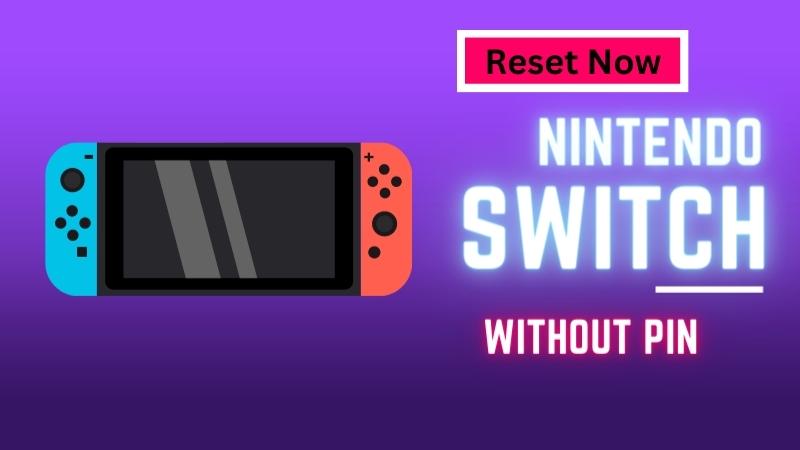
Step 2: Factory Reset Nintendo Switch
The device can be reset by multiple methods. The first two methods (mentioned below) do not delete the saved data such as videos, games, user information, etc.
Method 1
This is a simple reset method and does not require the PIN code. This method is best for a frozen console that does not respond.
Moreover, it is handy if you intend to reset the Switch to fix its functional issues.
- Press and hold the power button for a few seconds to turn OFF your console.
- Make sure it is completely shut down. Now, hold the power button for 15 seconds or until the console resets.
- Release the button and press it once after a while.
- The Switch will boot up and start normally.
Method 2
This process restores your console to the factory settings in the recovery/maintenance mode. It is recommended to apply this method if you are not selling the device.
- Power OFF your console completely. In the ON or sleep mode, it will not reset.
- Hold the “Power” button for 12 seconds to force shut down the device.
- Press and hold the “Volume Up” and “Volume Down” buttons at the same time. Meanwhile, press the Power button to turn ON the console.
- Release the volume buttons when the menu for recovery mode shows on the screen.
- In the recovery mode, choose “Restore Factory Settings without Deleting Saved Data”.
- At this point, the console will require the PIN. Enter the recovered pin and proceed further.
- Choose “Next” after reading the instructions and restore to factory settings.
Method 3
If you are selling the console, restore it to the factory settings. All the saved data and personal information will be erased permanently.
- Repeat the 4 steps as mentioned in method 3. In the 5th step, the device should be in recovery/maintenance mode.
- Choose “Initialize Console” and then “Continue”.
- Select “Restore Factory Settings/Remove all the Data.”
Method 4
In this method, you reset the Switch through the settings menu. It involves a few steps.
- On the Home screen, go to “Settings”.
- Access the left menu. Choose “System” and then “Formatting Options”.
- Click “Initialize Console” and then press the “OK” button.
- It will take a few seconds to complete the process.
Step 3: Resetting Nintendo Switch Cache
Just like a smartphone, Switch also builds cache data. It consists of passwords, browsing history, and IDs. So, you need to delete the cache for security purposes. Here is the complete process;
- Open the “Settings” menu from your Nintendo Switch Home screen.
- Navigate and choose “System”. It appears on the left menu.
- Next, click the “Formatting Options”. Scroll down to the bottom of the screen to access this tab.
- Choose “Reset Cache” and then “Reset Keyboard”. It will remove the keyboard’s saved predictions.
- Click the “Reset” button below the warning message. Finally, wait for the process to complete.
Bonus: How to Reset the Switch Controller and Joy-Con
I would also tell you how to reset the controller and the Joy-Con. These accessories also create issues sometimes. So, you need to perform a reset.
Resetting Switch Controller
- From the Home screen, choose “System Settings”.
- Next, choose “Controllers and Sensors”.
- On the left of the screen, a list of controllers will appear.
- Select the right controller.
- Then, click the “Reset” option.
- Finally, confirm the operation.
Resetting Joy-Con
- Detach the Joy-Con from the console.
- Then, press the “Sync” button.
- Next, press any of the buttons.
- The Joy-Con will turn ON and reset.
- Reattach it with the console.
FAQs Related to the Nintendo Switch
If you have more queries, kindly read the frequently asked questions below.
Can kids bypass parental controls on Nintendo Switch?
Yes, smart kids figure out ways to bypass parental controls. They can do it by deleting the smartphone app or by factory resetting the console. Other ways include browsing in private mode, accessing the network settings, or connecting to a different hotspot.
How long can a Nintendo Switch last?
It is a durable gaming console. The Switch can last as long as 10 years. It all depends on your maintenance routine and usage.
Does a Nintendo Switch have pack-in games?
The basic or regular Switch does not have any pack-in games. The purchase includes only the complete hardware accessories. You get left/right Joy-Con controllers, wrist straps, a grip, a dock, an AC adapter, and an HDMI cable with the main console.
You may also like: Best Virtual Reality Headsets for Xbox One
Final Words
I have also explained multiple methods to recover the lost pin. My article is a complete guide. It is also applicable if the console is not working, not charging, frozen, or has any other issues.
So, there are a number of ways to reset your Nintendo Switch without a parental control PIN. I hope you like this blog. Keep following for further guidance.
