You know that when you lose the remote of any Smart TV like Vizio, it becomes much more annoying to use your TV. Many things such as changing volume or channel do not work without a remote.
Although there are other options available to change volume or channel the products that the brand provides are always convenient than alternatives.
When sitting before your TV, you need to change the volume and channel after every few minutes.
But what if you have no remote? How are you going to change both of these things on your Vizio TV?
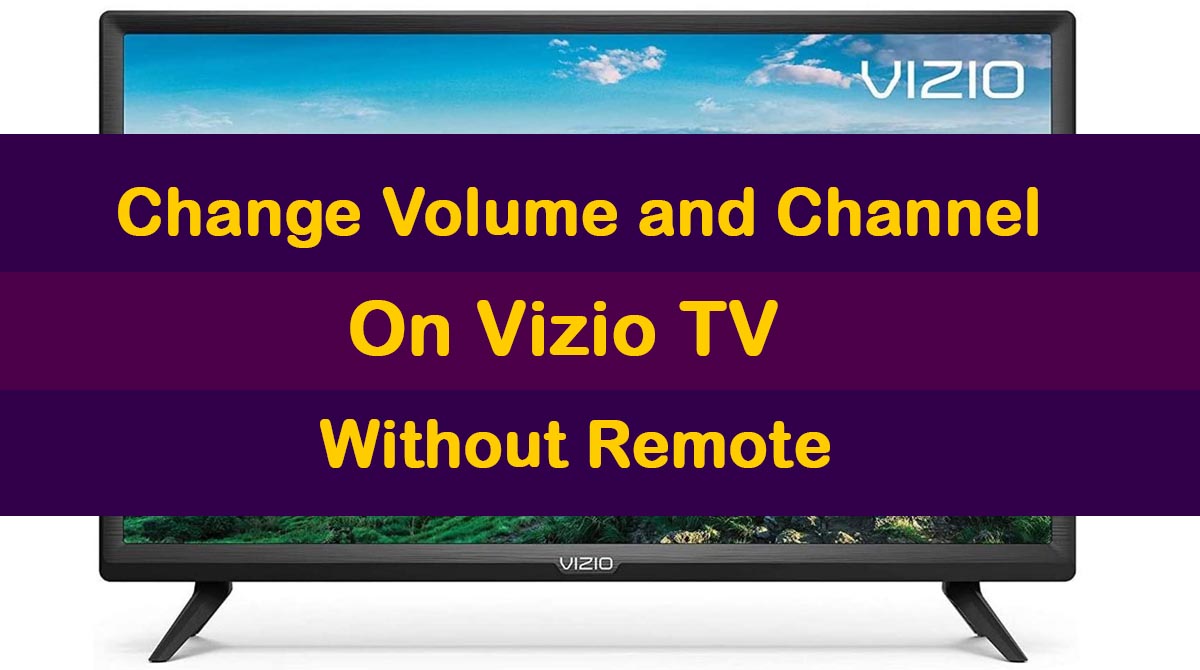
There are a few other options that you can opt for if you have no remote for your Vizio TV.
Best Alternatives To Change Volume and Channel on Vizio TV Without Remote:
- Through the SmartCast App
- Buying a Universal Remote For Your Vizio TV
- Using on-Unit Buttons
- Using a Mobile Phone as a Remote
- Connect to an external speaker/soundbar
- Control volume through voice assistants
Method 1: SmartCast App
SmartCast app can work on any mobile. It will turn your mobile phone into a remote control. No IR-blaster is needed to operate your Vizio TV through this app.
- First, connect your TV and mobile device to the same Wifi network.
- Go to the app store on your Android or iOS store.
- Download the SmartCast app and open it.
- Complete the setup process and log in by entering your Vizio password and ID.
- The app will show you a list of supported devices, choose your Vizio TV.
- The TV screen will show a 4-digit number. Enter this number in the app and pairing will initiate.
- The app will allow you full control over your television from volume to settings.
- Note that the app works only with the latest Vizio TVs that were released after 2015.
Method 2: Buying a Universal Remote For Your Vizio TV
The best and highly recommended method of changing the volume and channel on Vizio TV in the absence of a genuine remote is to get a universal remote.
The advantage of getting a universal remote is that it could also be used with some other devices rather than your Vizio TV only.
You may already have a universal remote at home. If available, try to use it with your Vizio TV.
If you have any other similar remotes at your home, you can also give them a try as they also start working sometimes.
From many different universal remotes available in the market, Logitech Harmony Remotes are the best. You can buy one according to your budget.
Once you have any universal remote, you can change the volume or channel on Vizio TV without having the original Vizio Remote.
Related: How To Connect Vizio TV To WiFi Without Remote
Method 3: Using On-Unit Buttons
This method can also work with your Vizio TV but it’s much annoying for anyone.
When you are watching TV sitting away from it and you need to change the channel, it will be much more annoying to leave your place, find the channel button and then change it.
But if you are in a situation where you need to use this method to switch a channel or change the volume on Vizio TV, you should know how to do it.
You just need to locate the buttons on your TV. Once found, check the availability of both the volume and channel buttons. You can get help from manual or Vizio Support in this regard.
Sometimes, a single button does many functions and there may not be any particular sign indicating that it is a “volume change” or “channel change” button.
Though the experience is not much good you have an option to change the channel or volume on your Vizio TV.
Method 4: Use Your Mobile Phone as A Remote
You have a remote for your Vizio TV if your mobile phone has an Infrared Blaster. As a remote uses infrared technology, your mobile works as a remote if it also has infrared in it.
You can search the specs of your mobile phone and know if it has an Infrared Blaster or not.
For those mobiles with built-in Infrared-blaster, many apps are available on the internet to convert your smartphone into a universal remote.
You can search for “mobile remote app for TV” and get the one for your Vizio TV. Any of these apps can work for you.
When you are using this method, you have almost a full remote with many controls. You can change the volume, channel, and many other settings using your mobile phone as a remote.
Method 5: Control Through Alexa
Another convenient method is to connect your TV to Alexa or other voice assistants. You just give voice commands and can change the volume from anywhere.
But, your TV must have the voice assistant feature. If it is the latest model, it can connect to Alexa while the older models cannot.
Method 6: Control via An External Speaker
The volume of your TV can also be changed through external speaker such as soundbar or subwoofer. Most of the external soundbars have a volume control or dial.
Likewise, if your home theater system is connected to an amp, volume can be controlled through the amplifier or hub.
Related: How To Change The Input on Vizio TV Without a Remote
Final Words
So if your Vizio remote has stopped working or is lost, our alternatives can help you solve the issue immediately.
Using one of the above methods, you are just a step away from changing the volume or channel on your Vizio TV.