Have you tried all the known methods to fix your Hisense TV, But, still, it has no picture but gives sound? Give a try this guide as it promises to solve your problem.
My cousin has a Hisense TV in her house. She does not have much knowledge about electronics. Therefore, she was planning to throw away her Hisense TV because it was giving no picture.
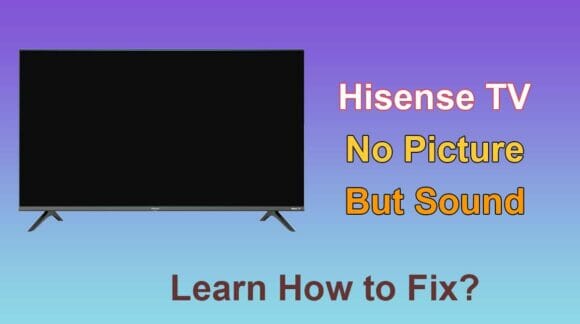
By luck, she discussed the problem with me. As you know, I am always interested in fixing issues with audio and video devices.
So, I applied a few tricks to her Hisense TV. Fortunately, it started working as a new item.
Quick Ways to Fix Your Hisense TV
While trying to fix a device, I always start with the simplest and easiest tricks. Then, gradually, I apply complex solutions.
In this guide, I will tell you each hack that I applied to my cousin’s Hisense TV. You are supposed to follow these troubleshooting steps in the correct order.
1. Power Cycle Your Hisense TV
This is a quick and effective method to solve a number of issues. Not only the picture problem but also other troubles can be removed by this method.
Because a power cycle removes cache and glitches. Thus, improves your TV’s efficiency. No matter, whatever TV you own, this method is applicable. Here is how to do it;
- Unplug your TV from the wall power outlet. Next, disconnect the cable box.
- Locate the “Power” button on the TV set, press, and hold it for 30 seconds.
- After 3-5 minutes, connect your television to the power supply and turn it ON.
- If you notice any improvement but it is temporary, repeat the process again.
2. Lock the Connections
The second thing I did was lock the connections. One of the most common causes of no picture is loose connections.
Your TV may be connected to a media device such as a Cable Box or streaming stick. Weaker connections cause signal loss.
Hence, video is not displayed on the screen but the sound comes. Carefully, check all the connection cables to your TV.
Unplug the connected devices and plug them back firmly into the relevant ports.
In case, your TV has multiple HDMI ports, plug the device into a different port. Finally, double-check every connection.
3. Check the Ports
Furthermore, check the ports on your TV. They may be broken, loose, or dirty. Once it happened to me that my soundbar was not working with my TV but with all other devices.
I reset both devices but nothing helped. Then, I unplugged the soundbar from the HDMI port. When I looked carefully, it had gathered a lot of dust.
I figured out the root cause. The dirt had clogged the port so it was not fitting the cable securely. Cleaning the port fixed my issue.
So, I recommend you clean all the ports on your Hisense. Use a toothbrush, toothpick, and soft cloth to remove all the debris. Also, check the ports physically.
They should not be broken or loose. If they are, replace them or use another port.
4. Adjust Picture Settings
Wrong picture settings can also lead to no image issues. Someone might have accessed the picture settings on your TV.
Or you might have applied the incorrect settings unknowingly. So, apply the default settings;
- On your Hisense TV remote, press the “Home/Menu” button.
- Choose “Settings” from the menu. Next, click on “Device Preferences”.
- Choose “Pictures” and press the “OK” button.
- Scroll down through the options and choose “Reset to default”.
- Finally, confirm the reset by pressing the “Yes” button.
5. Soft Reset
In addition to power cycling, a soft reset can also fix the issue. It does not delete any data on your device. But, reboots it so that it can perform better.
Further, it removes temporary memory and software bugs. The process is as follows;
- Open TV menu by pressing the “Home” button on the remote control.
- Go to “Settings” by clicking the gear icon on the top of the screen.
- Tap the “System” option and choose “Power”.
- Next, click on “System Restart”. Your TV will restart just like a computer does.
6. Factory Reset
I did apply the above 3 tricks to my cousin’s Hisense. But, they did not improve anything. So, I got her permission for applying a factory reset.
I told her clearly that it will delete all the data (passwords, email, login information) and install apps on her TV. She was reluctant but this was the last option.
However, she allowed me. Amazingly, this fixed her TV and now it’s the 7th day it never posed the same problem again.
Therefore, I believe you must try a factory reset before calling a mechanic. So, here is how I factory reset her Hisense TV;
- On your Hisense remote, press the “Home/Menu” button.
- From the “Home” screen, tap the “Settings” icon. It appears on the top of the screen.
- Now, press the “OK” button on the remote control.
- Navigate to the “Reset” option and choose “Erase Everything”.
- Your appliance will restart. Do not perform any function and let it reset.
Also read: Blue light is ON but no picture on Hisense TV
Fixing the Hardware of Hisense TV
Sometimes, the issue is intricate and related to hardware. It usually happens when your TV is old or comes with a manufacturing defect.
In this section, I will point out some important hardware parts that can go faulty. I will also tell you how can you fix, repair, and replace them.
1. Replace the T-Con Board
T-CON board is an important hardware component. It acts as a controller and links LCD to the mainboard. It is responsible for displaying images on the screen.
If this part goes bad, no picture will show on the screen. Replacing the T-CON board will fix the issue. However, you should call a technician as it is a tricky thing.
Alternately, you can contact Hisense if your television is under warranty.
2. Get New Backlight
Backlight is responsible to illuminate the TV screen. If it stops working, the picture does not show. However, you still get sound.
But, before replacing it, you must confirm whether the backlight has failed or not.
- Turn ON your Hisense TV and play a video on it.
- Turn OFF all the lights in your room and make it dark around the TV.
- Take a flashlight and light it on the screen. You will see blurry images on the screen.
- The backlight is damaged if you see any image on the screen.
Backlight burns out due to a short circuit. Defective LED lights can also fail the backlight.
In this case, you need to replace the backlight. Seek help from a technician and purchase good-quality items.
3. Contact Manufacturer
If nothing helps, you must contact Hisense. The company gives a 1-year warranty. If any of the hardware parts malfunctions during this time, you can claim.
They will repair your device or replace it if necessary. However, if the warranty period has passed, you can still contact them. It is a better way to get genuine replacement parts.
Otherwise, call a local technician. I suggest you do not spend money if replacing a component costs nearly equal to the price of a new TV.
Instead, purchase a brand new Hisense TV with the latest features.
FAQs About Hisense TV
Here are some of the frequently asked questions. They will help you more in understanding your television and its functions.
Is Hisense a good TV brand?
Generally, Hisense smart TVs are cheaper than other brands. It ensures perfect color balance, a bright display, and HDR pictures. Moreover, it has a quick response time. So, overall Hisense makes a good TV brand.
Does Hisense TV have functional problems or issues?
Some Hisense TV owners report a number of problems. For example, Hisense TV not turning ON, not connecting to Wifi, no picture or no sound. However, these common problems can occur with any TV brand. Display and control problems are frequent with some Hisense TVs. But, they can be repaired and claimed.
Where is the power button on my Hisense Smart TV?
Most Hisense smart TV models have a power button just below the company logo on the front. You can locate it at the bottom of your TV. In some models, the power button is located on the left or right side. While it can be found on the back panel on certain Hisense models.
Is there a reset button on my Hisense TV?
Some newer Hisense models come with a physical reset button. It is located at the back of the TV and labeled “Reset”. The button is in the form of a tiny hole. You can insert a paper clip or pen into it. Press this button for a few seconds, your device will reboot twice confirming the reset.
You may also like: 5 Methods to Reset a Hisense TV
Final Words
I have listed all the potential solutions. As mentioned earlier, these tricks come from my personal experience. However, I have also added some more workouts.
This guide is exclusively written to fix your Hisense TV that has no picture but sound. However, you apply these troubleshooting tricks to fix other problems too.